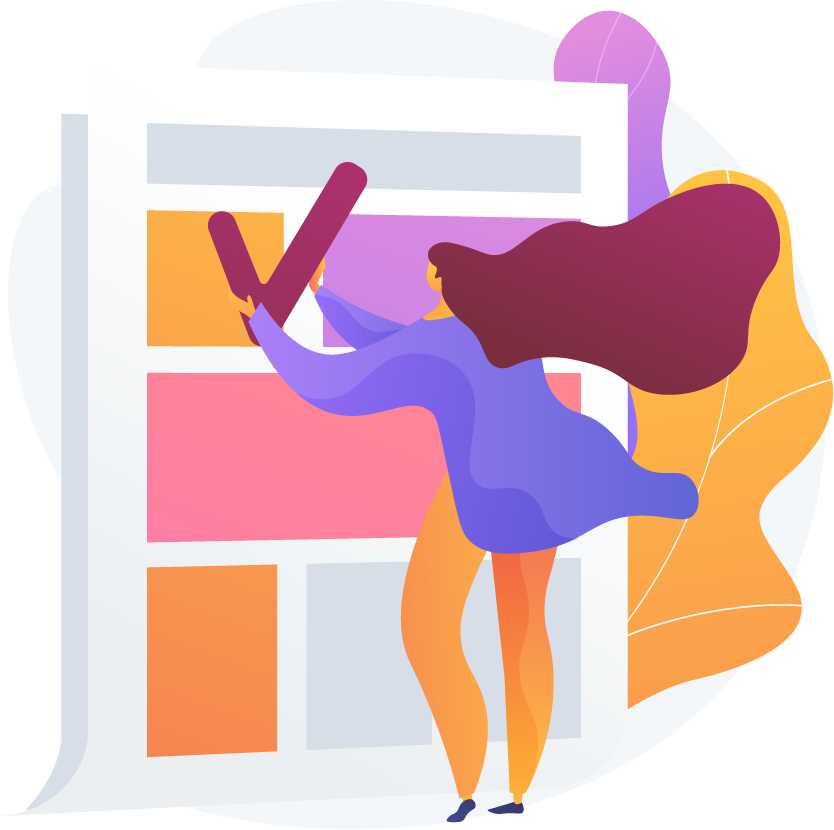About
Create engaging and interactive content, directly in your Moodle course. Content Designer is developed specifically for instructional designers and collaborative content creation. The architecture of Content Designer was inspired by content management systems and built around the workflow of instructional designer: starting with a high-level concept, then broken down into individual elements and then adding content for each part of the concept. Content Designer’s chapter structure allows simultaneous collaborative editing of contents.
In Content Designer, content is organised in chapters. Chapters then contain elements, such as headings, paragraphs or rich text. Each element comes with customization options for appearance, animations and responsiveness. Elements can be styled globally according to their type to match the organization’s branding guidelines and create a visually appealing look. This architecture makes it much easier to maintain a consistent look and feel. At the same time, content creation is easier and faster. The separation of content, layout and style is perfectly suited for quality management tasks and corporate design compliance.
At the end of each activity, the outro element visually indicates the end of the activity. This event is also used to trigger activity completion.
The dedicated h5p element gives teachers a great way to incorporate interactions into their content. For many content types, students can be required to complete the interaction before they can proceed.
Elements
General
The following settings are available for all elements:
- Title (for admin purposes)
- Visibility (visible/hidden)
- Margin (space around element)
- Padding (space around content within element)
- Background behind element
- background color/gradient (above)
- background image
- background color/gradient (below)
- Entrance animation
- Type: Fade in, Slide in from left, Slide in from right
- Duration: slow, normal, fast
- Delay: ### milliseconds
- Scrolling effects (horizontal)
- Direction: to left, to right
- Speed: 0-10
- Viewport: bottom to top (in percentage)
- Responsive
- hide on desktop
- hide on tablet
- hide on mobile
Chapter
- Chapters are the logical structure of the content and is used to group elements.
- Chapters define the progress within the activity, i.e. the progress bar at the top has as many increments as progress. Chapters are completed after the student clicks on the CTA at the end of the chapter.
- Chapters have no specific settings, except that they can be hidden.
- Chapters are “invisible” within the content (except for the progress bar), just a container
Heading
The heading element is used to create a visible structure for the content and has the following settings:
- Text input
- Type
- main heading (h2)
- subheading (h3)
- Horizontal Alignment
- left
- center
- right
- Vertical Alignment
- top
- middle
- bottom
- Link
- URL
- Target
Paragraph
The paragraph is used for (pure) text content and has the following settings:
- Text area
- Horizontal Alignment
- left
- center
- right
- Vertical Alignment
- top
- middle
- bottom
Rich text
The rich text element provides a Moodle text editor and thus offers all the options it has.
H5P
The H5P element is used to embed an H5P into the content and provides the following settings:
- repository / content bank to pick h5p
- mandatory (means that the h5p needs to be completed before the user can proceed) or optional
- if mandatory, a hint should be displayed below the element that the h5p needs to be completed first, and the following elements are not displayed at all
- if optional, the user can interact with the h5p but does not need to, he can simply skip it
Outro
The last element at the end of each content designer activity, visually indicating that the activity is complete. Reaching the outro triggers the activity completion condition: “Finished content”. It has the following settings:
- file picker (to select an image which is displayed, e.g. a checkmark)
- primary action (button with url and text)
- secondary action (button with url and text)
Use Cases
- Simplify mobile first content authoring
- Improve productivity with collaborative workflows
- Save cost for authoring solutions and speed up development
Key features
Feature overview
Basic | Pro | |
|---|---|---|
| Robust content editor Tailored for instructional designers, supporting collaborative content creation. | ||
| Built for micro learning Content delivery, structure, and design are optimized for delivering small learning modules. | ✔ | ✔ |
| Multimodal learning Engage with content through a combination of text, images, videos, interactive H5P elements and more. | ✔ | ✔ |
| Collaborative editing Multiple users can work together on creating or modifying content within a shared environment. | ✔ | ✔ |
| Chapter structure Dividing the learning material into distinct chapters, containing related content elements. | ✔ | ✔ |
| Manage chapters and elements Users can create, edit, and delete chapters as well as content elements. | ✔ | ✔ |
| Change order of chapters and elements Easily rearrange the sequence of chapters and elements within an activity. | ✔ | ✔ |
| Show/hide chapters and elements Display or hide specific chapters or elements. | ✔ | ✔ |
| Element types With a variety of element types, users can customize their content to suit their instructional needs. | ||
| Headings Structure your content effectively with headings, ensuring clarity and organization. | ✔ | ✔ |
| Paragraphs Maintain consistent formatting and prevent unintended styling with paragraph elements. | ✔ | ✔ |
| Rich text Enjoy the flexibility of the rich text editor to format text, insert media like images, GIFs, and videos. | ✔ | ✔ |
| Outro Add an outro element, where you can include images or deliver motivational messages. | ✔ | ✔ |
| H5Ps Seamlessly integrate interactive H5P elements directly into your chapters. | ✔ | |
| Appearance Customize the look and feel to create engaging and learning experiences. | ||
| Alignment Define alignments for headings to maintain consistency and readability. | ✔ | ✔ |
| Animations Bring your content to life with entrance animations. | ✔ | ✔ |
| Background Choose background colors or images. | ✔ | ✔ |
| Responsive settings Optimize content display for different devices. | ✔ | ✔ |
| Scrolling effects Control when elements appear based on scrolling. | ✔ | ✔ |
| Supports Popups Display content in popups within Popup Activities, Level Maps, and Designer. | ✔ | ✔ |
| Global styling settings Styling globally to match the organization’s branding guidelines. | ✔ | ✔ |
| Tracking and completion requirements Track learners' progress through courses and enforce completion requirements. | ||
| Completion tracking Monitor learner progress through courses using completion tracking. | ✔ | ✔ |
| Progress bar Display a progress bar to indicate completion status. | ✔ | ✔ |
| Mandatory H5Ps Require completion of H5P activities before learners can proceed. | ✔ |
Related posts
-
Content Designer BasicFREE
-
Content Designer Pro149,00 € / year