Whiteboard
FREE
Teachers can use the Whiteboard activity to collaborate with students using popular whiteboard solutions like MIRO and Conceptboard
Description
Whiteboard activity
Moodle activity plugin to embed whiteboards into the Moodle course.
You can try it here: https://labs.bdecent.de/course/view.php?id=505
Requirements
This plugin requires Moodle 4.0 In addition, you will need either a free or paid account for MIRO (https://miro.com/) or Conceptboard (https://conceptboard.com/). Your site must use SSL, otherwise the authenticaion of Conceptboard won’t work.
Motivation for this plugin
This plugin was built to enable teachers to improve collaboration with students using one of the popular whiteboard solutions. This was techincally already possible by using the URL activity, but having an activity for a specific purpose makes it easier for students to understand immediately what kind of content/activity their about to use. Also, the Whiteboard activity makes it easier for the teacher to add a whiteboard.
Installation and setup
Install the plugin like any other plugin to folder /mod/whiteboard See http://docs.moodle.org/en/Installing_plugins for details on installing Moodle plugins. After installing the plugin, it is ready to use without the need for any configuration. Admins can optionally choose to disabled one of the supported platforms (MIRO or Conceptboard).
How to use
The Whiteboard activity is added like any other activity.
- Navigate to a course in which you have editing rights.
- Then turn on editing.
- Click on “Add an activity or resource” where you want to place the activity.
- Pick “Whiteboard”.
- Then, enter the following information: Name, Board ID and Type.
- Please note: the board you’re embedding must be configured to allow embedding.MIRO has a good tutorial on how to do this here https://help.miro.com/hc/en-us/articles/360016335640-How-to-embed-editable-boards-into-websites.
- Conceptboard does not, but it’s fairly simple: Open your board and then click the “Share” button in the top right corner of your screen. Then adjust the permissions as needed.
- In the Whiteboard activity, we only need the board ID, not the full link:
- MIRO: https://miro.com/app/live-embed/uXjVPfdzxzc=/ —> the board ID is uXjVPfdzxzc=
- Conceptboard: https://app.conceptboard.com/board/42za-8nk7-petm-xdao-aa3i —> the board ID is 42za-8nk7-petm-xdao-aa3i
- In a future release, we plan to add authentication to the Whiteboard activity and then we’ll be able to provide a “board picker” so that it won’t be necessary anymore to enter an ID manually. (Before we do so, we first want to gather feedback from the community to learn which whiteboard solutions are actually popular among Moodle users)
Only logged in customers who have purchased this product may leave a review.
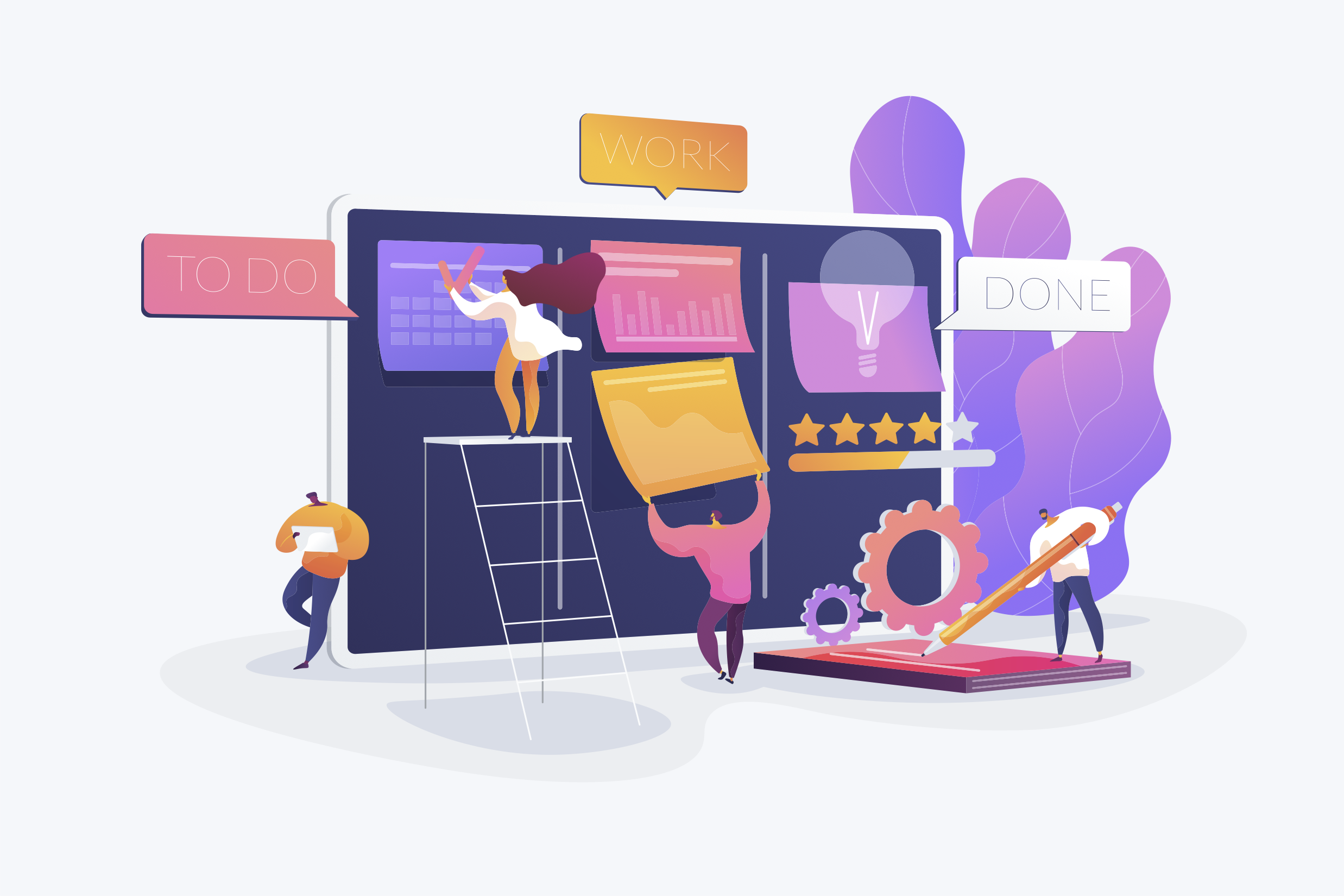


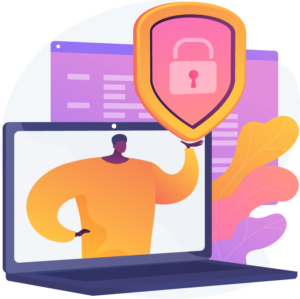
Reviews
There are no reviews yet.